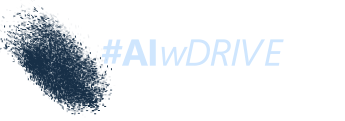Best wireless mice 2023: Cut the cord with these top performers
Gone are the days when wireless mice were laggy, battery-sucking substitutes for a real mouse. Wireless mice have improved in leaps and bounds over the past few years, with mouse manufacturers having largely solved the problems that blighted these devices in the past. Stability, practically lag-free connections, and long battery lives are now the norm. In fact, with none of the issues that held them back in the past, wireless mice have become the go-to mice of choice for most people.
Wireless mice come with two rather obvious benefits: they eliminate the tether to your computer and they are travel friendly for when you need a mouse on the go—no one objects to carrying around one less cord. While you might pay a bit more for a wireless mouse than a wired one, the value of this kind of convenience is well worth it.
Want to pair your wireless mouse with a wireless keyboard? We’ve got you covered—see PCWorld’s roundup of the best wireless keyboards.
Looking for a wireless mouse specific to gaming? Take a look at our best wireless gaming mice.
Our picks for best wireless mice include innovative designs, ergonomic features, and multiple connectivity options. They also cover both casual and gaming uses, so you should be able to find at least one that suits your needs. You’ll find our tips on what to look for in a wireless mouse below our recommendations. Read on to learn more.
Updated 8/8/2023: We’ve added the Contour SliderMouse Pro as our new choice for best wireless mouse for RSI. Read more about this great ergonomic new pick in the summary below.
Microsoft Arc Mouse – Best wireless mouse for travel
Pros
- Travel-friendly size
- Comfortable design
- Good productivity performance
Cons
- Limited customization options
- Needs two AAA batteries
- Might be small for bigger hands
Price When Reviewed:
$79.99If we had a “most unusual mouse design” category, the Arc Mouse would win that as well. It lays flat until you bend it into an arc that conforms to the shape of your mouse-ing hand. It uses a single click pad for left and right buttons and scrolling, and the default settings can be changed in Windows device settings.
At just 5.17 x 2.17 x 0.56 inches, the Arc Mouse is easily the most portable mouse we tested. We also like that there is no USB receiver to worry about misplacing—the Arc Mouse connects via Bluetooth 4.0. Folks with extra-large hands might find it a little small, but for most people it will be a welcome addition to their gear bag.
Logitech MX Ergo – Best wireless mouse with a trackball
Pros
- Comfortable ergonomic tilt
- Solid build
- Highly customizable
Cons
- Right-handed only
- Expensive
Price When Reviewed:
$99.99Trackball mice are an acquired taste, but the MX Ergo’s innovative design may have wider appeal. Its width and shape can accommodate most hand sizes and its responsive thumb-side trackball is easy to use and control.
A removable metal plate on the bottom serves a dual purpose. Its weight keeps the mouse perfectly still on your desk as you rotate the scroll wheel. And it can also be adjusted to tilt the mouse 20 degrees, an angle that puts your arm in a more natural, rested position.
The mouse has eight buttons—including a dedicated precision button that slows the cursor speed so you can make more accurate movements with the trackball—all of which can be customized using Logitech Options software. The mouse connects via an accompanying USB dongle or Bluetooth, and Logitech claims its battery can go four months on a single full charge. The only downer is it’s not ambidextrous, so southpaws will have to look elsewhere.
Logitech MX Vertical – Best ergonomic wireless mouse
Pros
- Comfortable ergonomic design
- Can cross-control multiple devices
- Customizable button mapping
Cons
- Has a bit of a learning curve
- Expensive
Price When Reviewed:
$99.99If you have a history of mouse-related hand and arm discomfort, the MX vertical is a great option. Its upright position and contoured body puts your arm at about a 57-degree vertical angle, reducing the pressure on your wrist and creating a comfortable thumb rest. Despite the unconventional design, the mouse still offers familiar controls with split mouse buttons, a scroll wheel aligned to your first two fingers, and a pair of thumb buttons on the adjascent side.
The mouse supports Logitech’s Unified Receiver and Bluetooth connections. You can also wire it to your computer using the USB-C charging cable. You can use it with Logitech Options to customize button settings and with Logitech Flow to seamlessly control multiple computers with a single mouse.
The MX Veritcal is a high-performing productivity tool once you get acclimated to the vertical design, and one that may prevent pain and strain as well as ease them.
Logitech Lift – Best ergonomic wireless mouse for lefties
Pros
- Comfortable vertical grip
- Left-hand option
- Highly customizable buttons
- Smooth tracking
- Affordable
Cons
- Angle of mouse better suited for people preventing or reducing mild wrist and elbow discomfort
Price When Reviewed:
$69.99Logitech does it again with the Lift. What sets this ergonomic offering apart from the excellent MX Vertical is that this mouse is smaller, thus suited for small-to-medium hands, it can be had in a left-handed version, and it comes in fun duo-tone colors. It’s comfortable in the hand and can connect via Bluetooth or the included 2.4GHz wireless dongle. The buttons can be customized using the Logi Options+ software, so this mouse will meet your work-process demands as well as your demands for physical comfort.
Read our full
Logitech Lift reviewContour SliderMouse Pro – Best wireless mouse for RSI
Pros
- Ergonomic design
- Programmable buttons
- Comfortable to use
Cons
- Expensive
- Takes up a lot of room on the desk
- Some software inconsistencies
Price When Reviewed:
From $259 | Model reviewed $274For those who work all day on the computer, you know that it can take a toll on your hands and wrists. Lessening the impacts of RSI or arthritis can be a major concern for many. If keeping your hands and wrists healthy is one of your primary needs then the SliderMouse Pro is a great option. Taking a novel approach to ergonomics, it uses an ingenious Sliderbar section that can be slid vertically or horizontally to move the cursor just like a standard mouse. The whole mouse looks like a giant wrist wrest and is intended to be placed directly in front of a keyboard—much like a touchpad underneath the keyboard on a laptop. This configuration means that you don’t have to position your hand in an awkward spot off to the side.
It takes a bit of getting used to and the movement of the slider can make a bit of a soft contact sound, but it doesn’t affect the experience all that much. It also comes with programmable buttons that can perform the same functions as a standard mouse. Admittedly it is expensive, but the health and safety of your wrists and hands is more than worth it.
Read our full
Contour SliderMouse Pro reviewMicrosoft Bluetooth Mouse – Best budget wireless mouse
Pros
- Compact, ambidextrous design
- Clickable scroll wheel
- Inexpensive
Cons
- No programmable buttons
- No ergonomic features
Price When Reviewed:
$19.99For a no-nonsense, go-anywhere mouse, the Microsoft Bluetooth Mouse is hard to beat. As its name makes clear, it connects over Bluetooth so there’s no USB dongle to keep track of. Split buttons and a clickable scroll wheel let you precisely navigate web pages and large documents, and it tracks easily over most surfaces.
The Microsoft Bluetooth Mouse runs on a single AA battery but since it uses Bluetooth Low Energy, you can expect up to 12 months of battery life. It’s available in five colors.
Logitech G502 Lightspeed – Best wireless mouse for gaming
Pros
- Fast charging
- Comfortable and attractive design
- Removable weight system provides plenty of options
Cons
- Heavier than some might like
- Expensive
- Third thumb button is small and awkwardly placed
Price When Reviewed:
$149.99We at PCWorld loved Logitech’s G502 Hero before it went wireless and was renamed the G502 Lightspeed. It has the same great comfortable design, well-thought-out button configuaration, and convenient dual-mode scroll. Logitech carried over all these features in the wireless update, but the G502 Lightspeed improves upon the original with its Powerplay compatibility—a feature we can’t speak highly enough of.
The Powerplay system trickle-charges the mouse as you play, which frees you from having to charge it manually when the battery runs out, and ensuring the mouse always has power (read more about Logitech’s Powerplay Wireless Charging System.) Logitech also redesigned the wireless G502 with a new rubber-coated wheel instead of the old metal one we saw in the wired version. This has further reduced its weight—now a featherlight 114 grams—making it the lightest version available.
The Lightspeed mouse comes with an 11-button selection, which places it in the sweet spot between mice like the 18-button SteelSeries Aerox 9 and the smaller 6-button HyperX Pulsefire Haste. This makes it ideal as a do-it-all mouse that won’t overwhelm you with command options, but doesn’t shirk on functionality either.
Read our full
G502 Lightspeed reviewLogitech G603 – Best budget wireless mouse for gaming
Pros
- Adopts Logitech’s comfortable G703 scooped shape
- 500 hours of high-performance gaming off two AA batteries
- Flashy one-piece battery cover and button design
Cons
- Heavy, thanks to the dual batteries
- Hard to say how durable the buttons will be over time
Best Prices Today:
You can use your main mouse for gaming on the road. But Logitech’s G603 is a better choice. This dedicated wireless gaming mouse features six programmable buttons, including the scroll wheel and a comfortable scoop shape that conforms to right-handers’ thumbs. Two AA batteries power up to 500 hours of gaming thanks to Logitech’s proprietary HERO sensor, which provides accurate performance with no smoothing, no acceleration, and no interference up to 12,000 DPI.
To learn more, read our full review of the Logitech G603.
What to look for in a wireless mouse
Connectivity
In lieu of a cord, wireless mice connect in one of two ways: via Bluetooth or radio frequencies. Most modern computers ship with Bluetooth support, so if you purchase a Bluetooth-compatible mouse, you’ll just need to pair the two devices to get up and running.
Wireless mice that connect using radio frequencies come with a USB-RF receiver that plugs into a USB port on your computer. This is a plug-and-play process and the mouse should talk to the receiver—often called a “dongle”—as soon as you plug it in. If you don’t or can’t keep the dongle plugged into your computer at all times—you only have so many USB ports, after all—you’ll have to vigilantly keep track of it. If you lose it, your mouse won’t be good for anything but a paper weight. For this reason, some mice come with a small compartment in which you can store the receiver when it’s not in use.
The main concern with wireless connectivity is latency. If your input doesn’t register onscreen nearly instantly, you productivity will quickly take a hit. A mouse’s responsiveness is even more critical when gaming, where quick reflexes can be the difference between virtual life and death.
Unfortunately, there’s little agreement around which connectivity method is faster. Gaming companies like Razer and SteelSeries claim RF connections have the advantage, and that is likely true for gaming. But the latency difference between Bluetooth and RF, which is measured in tenths of a millisecond, is probably negligible for productivity. In our tests, we saw little difference between the two types of connectivity during basic work tasks.
Ergonomics
Mouse use has been implicated in repetitive stress injuries for years, and manufacturers have responded with all kinds of quirky designs they claim will prevent or relieve wrist and arm pain. They have tweaked the mouse’s sculpt, button position, and shape seemingly every which way to facilitate a more natural angle for your arm when it’s moving and at rest. But just because the box says a mouse is ergonomic doesn’t mean it’s guaranteed to reduce your discomfort. The only way to tell for sure is to use it for a period of time, and unfortunately retailers don’t typically allow test drives.
Still, for designers, PC gamers, and others who who spend continuous hours using a mouse, prioritizing an ergonomic model is probably worth it. Just remember, the type of mouse you use is only one factor in minimizing RSIs, and .
Programmable buttons
While the functions of left and right buttons and the scroll wheel are clear, many mice include additional buttons on the side and/or top of the mouse that you can configure for custom tasks. Mapping these buttons to things like the back button of your browser, “cut” and “paste” commands, or other repetitive tasks can save you a lot of time in the long run. Typically, if a mouse comes with a half-dozen buttons, it will also include the manufacturer’s software for programming them.
FAQ
1.What are the disadvantages of a wireless mouse?
There are a few disadvantages of a wireless mouse compared to a wired version. The main disadvantage is regarding speed and response time. Information travels faster via a wired connection than a wireless radio protocol connection—which most wireless mice utilize. This speed difference can be especially noticeable while playing games that require fast reflexes and split-second decisions. However, most modern gaming mice now utilize advanced technology that produces almost nonexistent input lag.
Another disadvantage to using a wireless mouse over a wired mouse is that of power. Wired mice draw their power directly from the device they are connected to and therefore never run out of juice. However, a wireless mouse runs off of batteries that either need to be recharged occasionally or replaced.
But at PCWorld we think that these disadvantages are relatively minor and using a wireless mouse likely provides more advantages than drawbacks.
2.Do all wireless mice need USB?
No. While it is still common for wireless mice to utilize a USB dongle that connects to a computer, more and more wireless mice are beginning to use Bluetooth connections instead. There isn’t any performance difference between the two; however, if your device has Bluetooth compatibility, that might be the way to go. Bluetooth has the advantage of not requiring an open USB port on your device and many peripherals can be connected to one device via Bluetooth.
3.How do you connect a wireless mouse to a computer?
To connect a wireless mouse that uses a USB dongle, it’s as simple as plugging the dongle into your computer and then turning on the wireless mouse. Most likely your computer will automatically download any firmware required and then you’re off to the races.
If you want to connect your wireless mouse via Bluetooth, first ensure that both your mouse and computer are Bluetooth compatible and it’s enabled. Then find your device settings on your computer and press and hold the synchronization button on the wireless mouse. It should pop up on the list of available Bluetooth devices on your computer. Simply click to connect and you’re good to go.
Desktop PCs, Technology Industry
Author: . [Source Link (*), PCWorld]